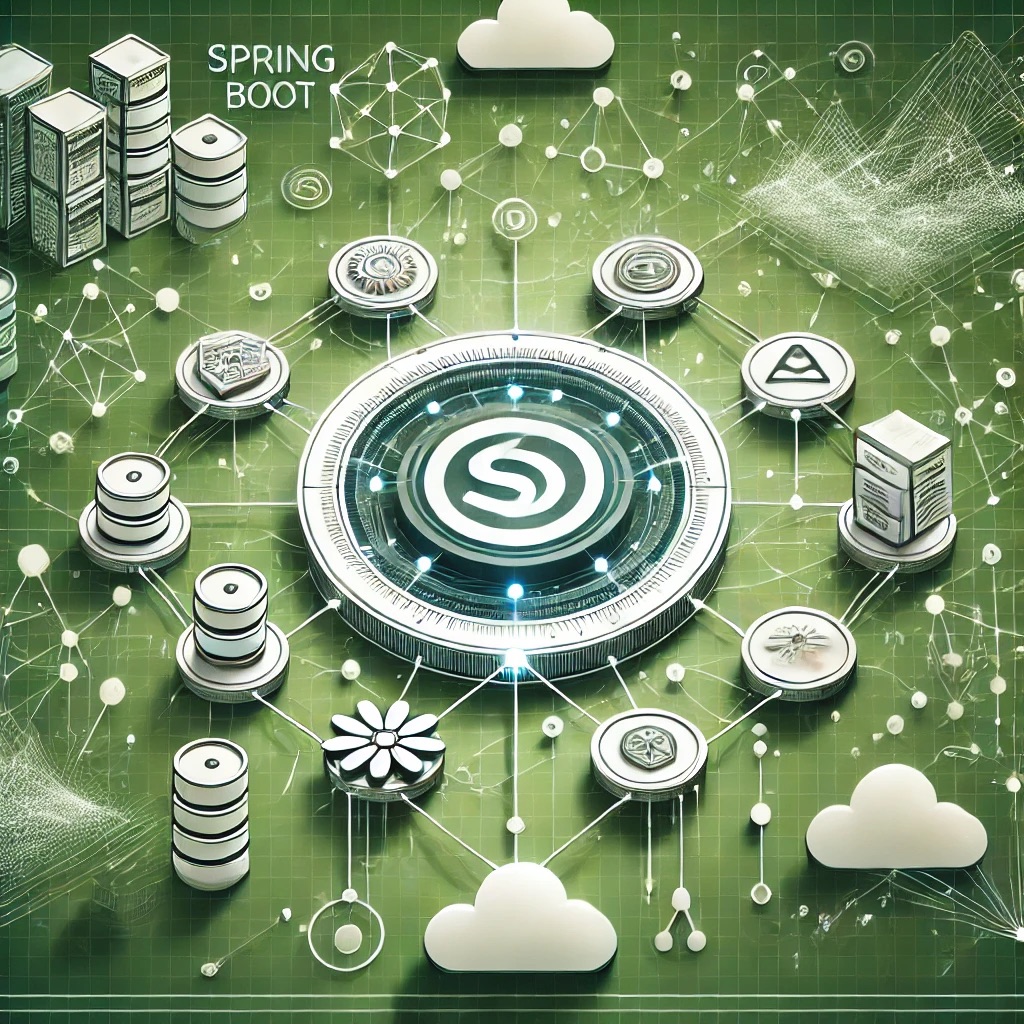Understanding Common Looker Studio Failures
Looker Studio Platform Overview
Looker Studio connects to various data sources including Google Sheets, BigQuery, SQL databases, and third-party APIs. It builds real-time dashboards and reports using pre-built or custom visualizations. Failures often stem from data source misconfigurations, excessive query loads, permissions misalignment, or connector outages.
Typical Symptoms
- Data sources fail to connect or refresh.
- Dashboards load slowly or time out.
- Charts and tables fail to render completely.
- Permission denied errors when sharing reports.
- Third-party connector integrations fail intermittently.
Root Causes Behind Looker Studio Issues
Data Source Configuration Problems
Incorrect credentials, expired authentication tokens, or misconfigured connectors block access to underlying data sources.
Query and Data Load Inefficiencies
Unoptimized queries, pulling excessive rows or columns, or lack of data aggregation lead to long load times and timeouts.
Access and Sharing Permissions Errors
Improperly set user permissions on underlying data or reports cause "Access Denied" errors when viewing or editing dashboards.
Connector or API Failures
Third-party connectors may experience downtime, API rate limits, or schema changes that disrupt data fetching and visualization updates.
Diagnosing Looker Studio Problems
Check Data Source and Connector Status
Verify credentials, reauthorize data source connections, and inspect connector status pages for outages or disruptions.
Analyze Query Performance and Caching
Reduce data volume, enable data caching, and aggregate results at the source to improve dashboard responsiveness.
Validate User Permissions
Ensure that report viewers have access to both the Looker Studio report and the underlying connected data sources.
Architectural Implications
Efficient Data Design and Querying
Well-designed data models, aggregated datasets, and efficient queries ensure faster dashboard rendering and lower load on source systems.
Reliable Access and Governance
Clear permission structures and managed access to data sources ensure consistent and secure dashboard sharing across teams and organizations.
Step-by-Step Resolution Guide
1. Fix Data Source Connection Failures
Revalidate credentials, refresh OAuth tokens, and reconnect broken data sources manually through the Looker Studio editor.
2. Optimize Dashboard Performance
Use data extracts, pre-aggregate queries, limit displayed rows, and reduce the number of charts per page to improve performance.
3. Resolve Chart and Visualization Errors
Check for schema changes in connected data, adjust field mappings, and reconfigure broken charts accordingly.
4. Repair Sharing and Permission Issues
Grant users appropriate access to both the Looker Studio report and the underlying data source (e.g., BigQuery Viewer roles for BigQuery datasets).
5. Troubleshoot Connector Integrations
Monitor connector health, stay within API rate limits, and reconfigure connectors when APIs or authentication mechanisms change.
Best Practices for Stable Looker Studio Dashboards
- Pre-aggregate data at the source when possible.
- Enable caching to minimize repeated queries to live data sources.
- Minimize the number of charts and filters per report page.
- Maintain updated connector configurations and monitor API usage limits.
- Apply clear and least-privilege permissions to reports and data sources.
Conclusion
Looker Studio enables teams to create powerful, shareable dashboards quickly, but achieving reliability and performance requires efficient data design, robust access control, and proactive connector management. By systematically diagnosing issues and applying best practices, users can deliver scalable, fast, and insightful analytics workflows with Looker Studio.
FAQs
1. Why is my Looker Studio dashboard loading slowly?
Slow loading is often caused by unoptimized queries, large datasets, excessive charts per page, or lack of data caching.
2. How do I fix data source connection errors?
Reconnect the data source, refresh OAuth credentials, and verify that the account used has appropriate permissions on the underlying data.
3. What causes charts to break in Looker Studio?
Schema changes in the connected data source, such as deleted fields or renamed columns, often cause charts to fail or display errors.
4. How can I control access to Looker Studio reports?
Use sharing settings carefully and ensure viewers also have access to the underlying data source in addition to the report itself.
5. How do I troubleshoot third-party connector issues?
Monitor the connector provider's status page, check API usage limits, and refresh authentication tokens or reconfigure connections if required.