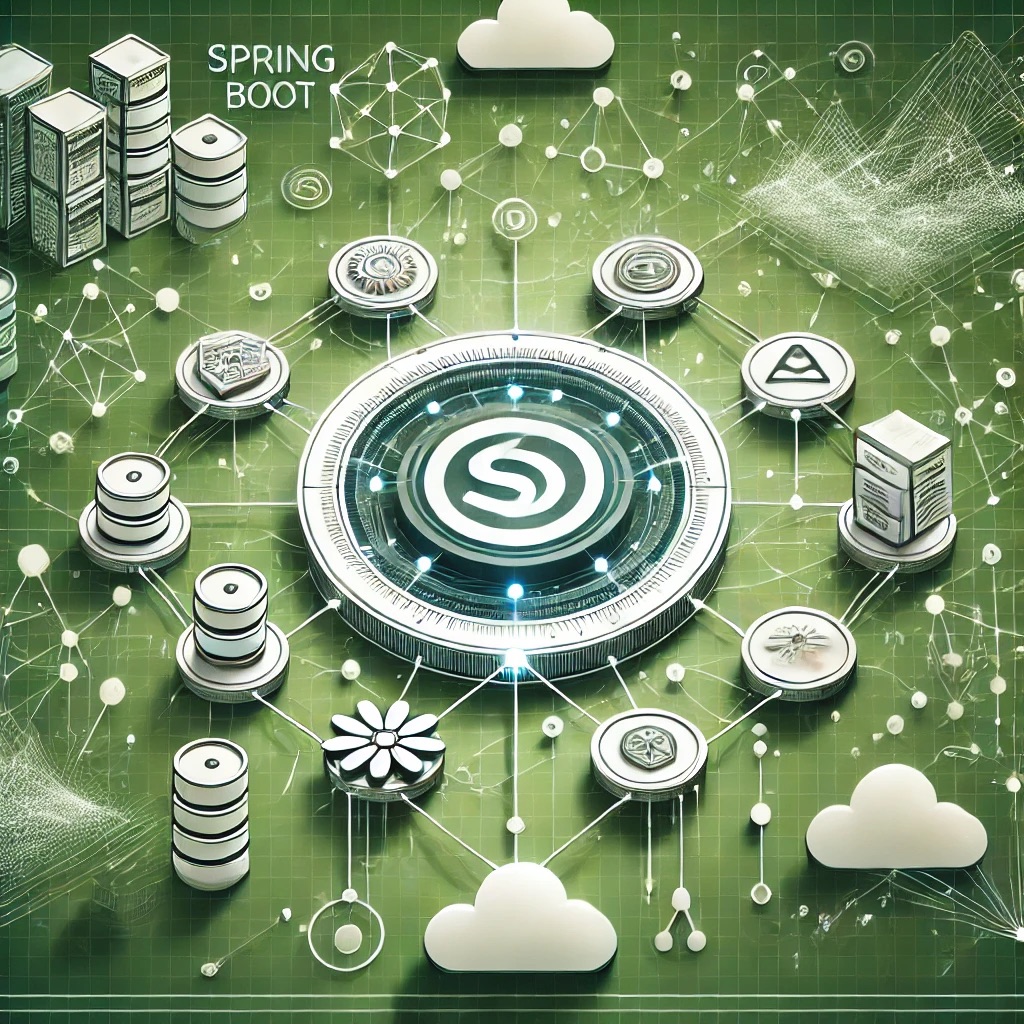1. Kendo UI Components Not Rendering
Understanding the Issue
Some Kendo UI components may not appear correctly or may fail to initialize.
Root Causes
- Missing Kendo UI scripts or styles.
- Incorrect component initialization order.
- Conflicts with other JavaScript frameworks.
Fix
Ensure all necessary Kendo UI scripts and styles are included:
<link rel="stylesheet" href="https://kendo.cdn.telerik.com/2023.1.314/styles/kendo.default-v2.min.css"> <script src="https://kendo.cdn.telerik.com/2023.1.314/js/kendo.all.min.js"></script>
Manually initialize Kendo UI components after the DOM is ready:
$(document).ready(function() {
$("#grid").kendoGrid({
dataSource: [],
columns: [{ field: "name" }]
});
});
2. Event Handling Issues
Understanding the Issue
Kendo UI event listeners may not trigger as expected, preventing interactions.
Root Causes
- Event binding occurs before the component is initialized.
- Incorrect syntax for event handlers.
Fix
Use the correct event binding syntax:
$("#button").kendoButton({
click: function() {
alert("Button clicked!");
}
});
Bind events after the component is fully initialized:
var grid = $("#grid").data("kendoGrid");
grid.bind("change", function(e) {
console.log("Row selected", e.sender);
});
3. Data Binding Problems
Understanding the Issue
Kendo UI components may fail to update when the underlying data source changes.
Root Causes
- Data source not refreshed after modification.
- Incorrect field mapping in the Kendo UI component.
Fix
Ensure the data source is properly refreshed:
var grid = $("#grid").data("kendoGrid");
grid.dataSource.read();
grid.refresh();
Verify field names match the data source:
columns: [
{ field: "firstName", title: "First Name" },
{ field: "lastName", title: "Last Name" }
]
4. Performance Optimization
Understanding the Issue
Large datasets or excessive DOM manipulations may slow down Kendo UI components.
Root Causes
- Loading large data sets without pagination.
- Redundant event listeners affecting responsiveness.
Fix
Enable pagination for large datasets:
dataSource: {
transport: { read: "data.json" },
pageSize: 20
},
pagable: true
Use event delegation to optimize event handling:
$(document).on("click", "#button", function() {
alert("Button clicked!");
});
5. Integration Issues with Other Frameworks
Understanding the Issue
Kendo UI may not work properly when used alongside frameworks like React, Angular, or Vue.
Root Causes
- Improper component initialization in reactive frameworks.
- Conflicts between Kendo UI’s jQuery-based rendering and virtual DOM.
Fix
Use Kendo UI wrappers for Angular:
import { GridModule } from "@progress/kendo-angular-grid";
Manually initialize components inside React components:
useEffect(() => {
$("#grid").kendoGrid({
dataSource: [],
columns: [{ field: "name" }]
});
}, []);
Conclusion
Kendo UI streamlines front-end development, but troubleshooting rendering failures, event handling issues, data binding problems, performance bottlenecks, and framework integration challenges is essential for a smooth experience. By following best practices in initialization, event delegation, and optimization, developers can leverage Kendo UI effectively.
FAQs
1. Why is my Kendo UI component not rendering?
Ensure all required scripts and styles are loaded and initialize the component after the DOM is ready.
2. How do I fix Kendo UI event handling issues?
Bind events after component initialization and use the correct event syntax.
3. How do I update a Kendo UI component when data changes?
Call dataSource.read() and refresh() to update the UI after modifying the data source.
4. How can I improve Kendo UI performance?
Use pagination for large datasets and avoid redundant event bindings.
5. How do I integrate Kendo UI with Angular or React?
Use the Kendo UI Angular wrappers or manually initialize components in React’s useEffect.