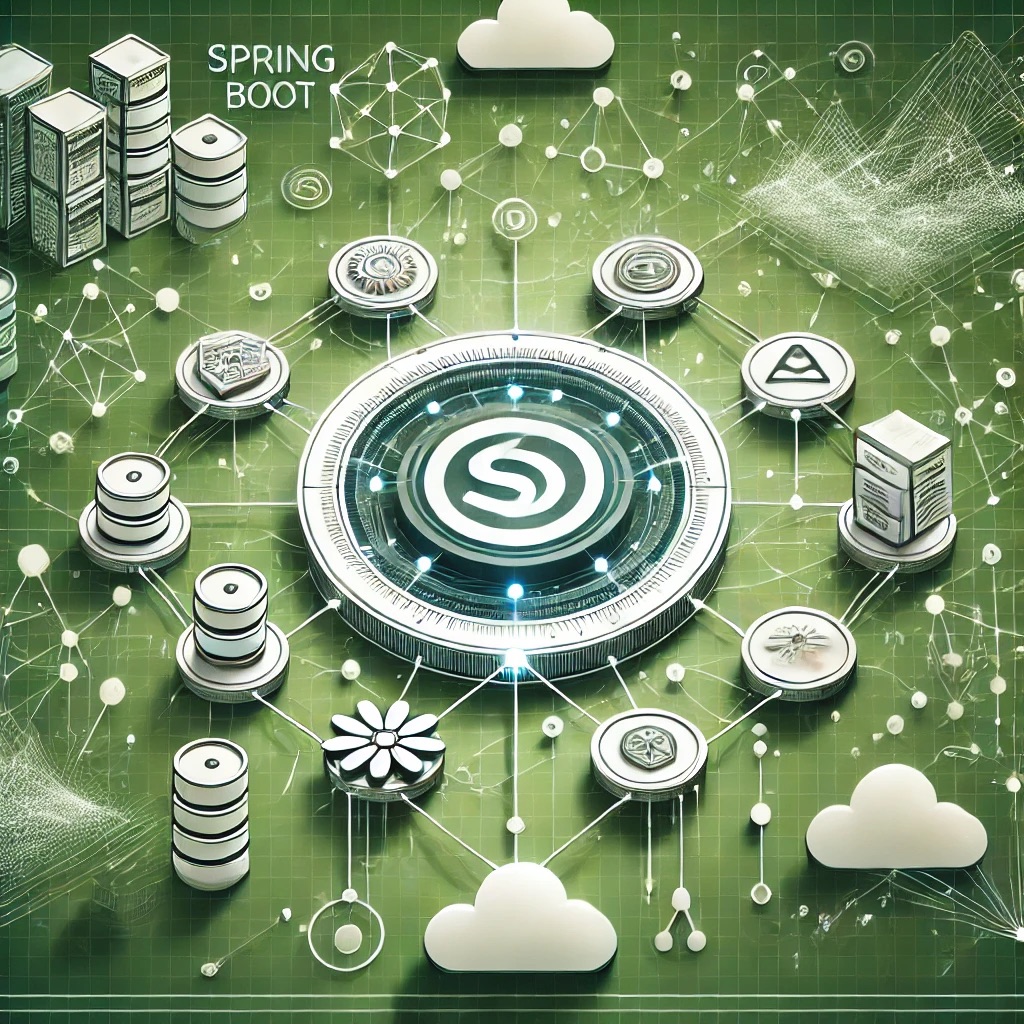Understanding Titanium Architecture
JavaScript Abstraction over Native APIs
Titanium wraps native platform capabilities (Java/Kotlin for Android, Objective-C/Swift for iOS) under a unified JavaScript API. It uses a bridge layer to convert JS logic into native code via the Titanium SDK and builds apps through the CLI or Studio IDE.
Alloy MVC Framework
Alloy promotes separation of concerns by dividing the app into views, styles, and controllers. Improper controller logic, bad model bindings, or misconfigured themes often cause runtime bugs or UI anomalies.
Common Appcelerator Titanium Issues
1. Build Failures on iOS or Android
Failures during compilation are usually caused by outdated SDK versions, mismatched CLI tooling, or incorrect Xcode/Gradle configurations. Inconsistent project setups or dependency conflicts with native modules can halt the build.
2. Runtime Errors and Application Crashes
Crashes may result from null references, malformed JSON objects, or incorrect method usage in Alloy controllers. Platform-specific APIs not properly guarded can cause app termination on non-target OSes.
3. Native Module Integration Failures
Custom or third-party native modules often fail due to incompatible SDK versions, mislinked headers, or missing dependency binaries. This manifests as missing symbol errors or failed runtime loading.
4. Inconsistent UI Rendering Across Platforms
Variations in layout engines (AutoLayout on iOS vs. Android's constraint-based system) cause UI misalignments. Use of percentage widths or platform-specific views without conditionals leads to visual inconsistency.
5. Alloy Binding or Event Propagation Issues
Data bindings can silently fail if model definitions are invalid or missing observers. Improper event bubbling or missed listener attachment causes non-responsive UI elements.
Diagnostics and Debugging Techniques
Enable Verbose Logging
- Use
--log-level tracewith the CLI to capture detailed logs during builds and runtime. - Log output via
Ti.API.debug/info/errorto isolate controller logic bugs.
Check Titanium and SDK Versions
- Run
ti infoandti sdk listto verify installed SDKs, supported platforms, and CLI versions. - Ensure Xcode or Android Studio is compatible with the Titanium SDK version in use.
Validate Alloy Project Structure
- Ensure every view has an associated controller and style file.
- Use
Alloy compileto test for syntax or path issues before full builds.
Test Native Modules Independently
- Create isolated test apps with minimal dependencies to verify module integration.
- Use
appcelerator installto manage verified modules from the marketplace.
Platform-Specific Debugging
- Use Xcode console and Android Logcat for native-level crash tracing.
- Use
Ti.Platform.osnameto branch platform-specific logic safely.
Step-by-Step Fixes
1. Resolve Build Errors
- Run
ti cleanand ensurebuild/andResources/directories are cleared. - Upgrade the CLI and SDK via
appc use latestor pin stable versions intiapp.xml.
2. Fix Application Crashes
- Wrap native API calls with platform checks using
if (Ti.Platform.osname === 'android'). - Check for null or undefined objects before use, especially in callbacks and listeners.
3. Repair Native Module Issues
- Ensure native modules are rebuilt for the correct SDK and platform.
- Check
module.xcconfigorAndroidManifest.xmlfor required permissions or linkages.
4. Align Cross-Platform UI
- Use layout fallback logic with platform-specific conditionals to maintain parity.
- Avoid using absolute positioning—prefer FlexSpace, AutoSize, and density-independent metrics.
5. Correct Binding and Event Flow
- Use
$.trigger()and$.listen()with care to manage cross-controller communication. - Use console logging or a debugger to verify observer updates and model change propagation.
Best Practices
- Keep Titanium SDKs and CLI tools up to date and consistent across environments.
- Use platform abstraction helpers to encapsulate OS-specific logic.
- Organize Alloy projects with reusable widgets and services to reduce duplication.
- Write unit tests for controller logic and modularize event handlers.
- Validate native module compatibility before upgrading SDKs or OS versions.
Conclusion
Appcelerator Titanium streamlines native app development using JavaScript, but maintaining stability across diverse mobile environments requires robust debugging, build consistency, and modular architecture. By adhering to Alloy standards, managing native dependencies carefully, and applying platform-aware logic, teams can build scalable, performant Titanium applications for Android and iOS alike.
FAQs
1. Why does my Titanium build fail after an SDK upgrade?
Likely due to incompatibility with existing native modules or outdated platform tooling. Verify all modules and rebuild your project with the new SDK.
2. How can I debug native crashes?
Use Xcode (for iOS) or Logcat (for Android) to trace native-level exceptions. Add verbose logs and validate permissions and native bindings.
3. Why is my Alloy controller not triggering events?
Event listeners may not be attached correctly or model bindings are not observed. Use console logging and check backbone.js observers.
4. How do I ensure my UI looks the same on both platforms?
Use layout conditionals and avoid platform-specific components unless abstracted. Test frequently on both iOS and Android devices.
5. What causes native module integration to break?
Mismatched Titanium SDK, missing build configurations, or outdated module binaries. Rebuild and test modules in isolation for validation.