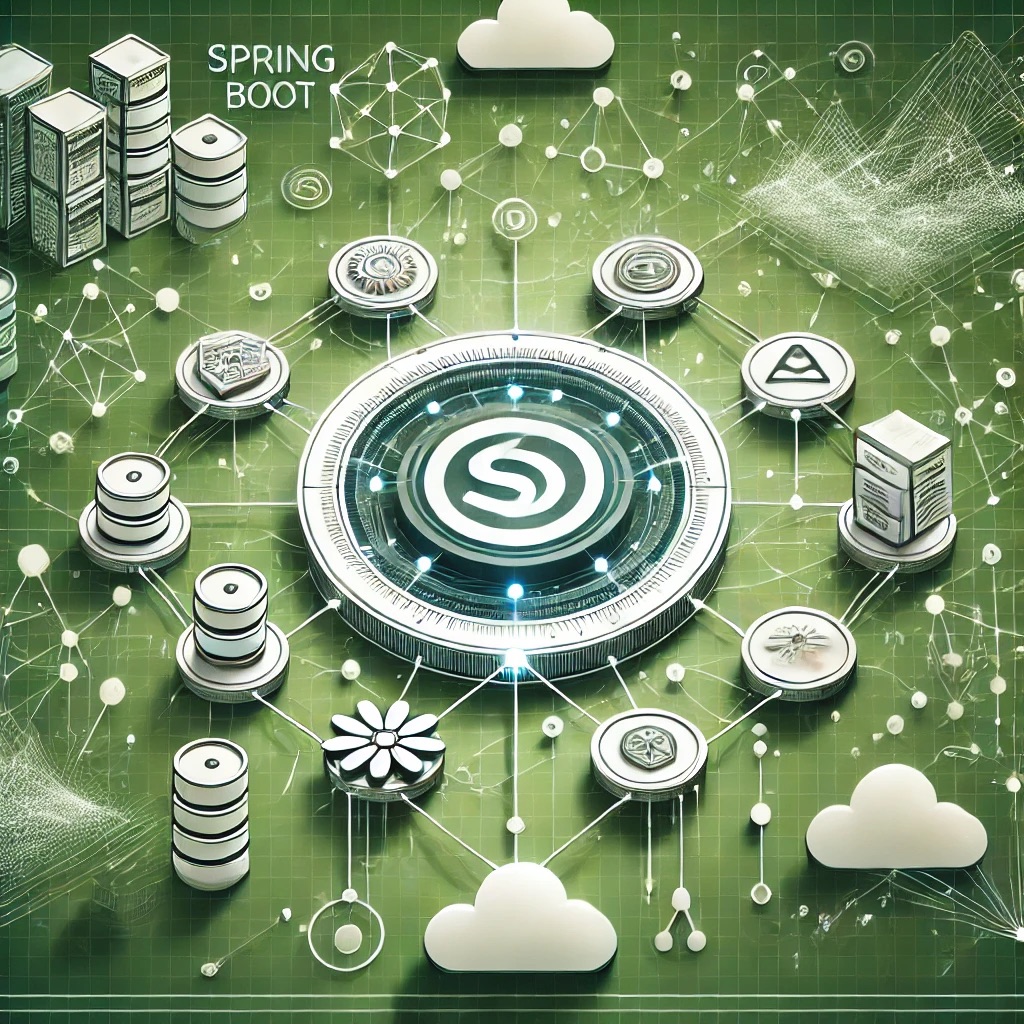Background: How PowerShell Works
Core Architecture
PowerShell operates through cmdlets—small, single-function commands—written in .NET. It supports pipelines, advanced scripting constructs, object-based output, and remoting protocols (WS-Management and SSH) to execute commands across systems.
Common Enterprise-Level Challenges
- Script execution blocked due to policy restrictions
- Module loading or version mismatches
- WinRM remoting failures across networks
- Performance degradation in complex scripts
- Cross-platform compatibility issues between PowerShell editions
Architectural Implications of Failures
Automation and Operational Risks
Failed scripts, broken automation workflows, or security misconfigurations lead to incomplete deployments, delayed incident responses, and operational inefficiencies.
Scalability and Maintenance Challenges
Non-portable scripts, inconsistent environments, and unmanaged module dependencies hinder scaling automation across hybrid and multi-cloud infrastructures.
Diagnosing PowerShell Failures
Step 1: Investigate Script Execution Policy Errors
Check the current execution policy with Get-ExecutionPolicy and adjust it using Set-ExecutionPolicy if scripts are being blocked.
Get-ExecutionPolicy Set-ExecutionPolicy RemoteSigned
Step 2: Resolve Module Loading Conflicts
Use Get-Module -ListAvailable to inspect installed modules and Import-Module explicitly specifying required versions to avoid conflicts.
Step 3: Debug Remoting Failures
Use Test-WSMan to verify remote endpoint accessibility, ensure WinRM service is running, and check firewall and authentication settings.
Step 4: Profile Script Performance
Use Measure-Command to identify slow script blocks and optimize loops, pipeline operations, and object handling for better efficiency.
Step 5: Validate Cross-Platform Compatibility
Test scripts in both Windows PowerShell and PowerShell Core (pwsh), avoiding Windows-only cmdlets when targeting Linux or macOS systems.
Common Pitfalls and Misconfigurations
Overly Restrictive Execution Policies
Default Restricted policies block all scripts, causing confusion. Policies should balance security with automation needs appropriately.
Improper Module Management
Relying on implicit module loading without managing versions can lead to unexpected behavior across environments.
Step-by-Step Fixes
1. Set Appropriate Execution Policies
Use RemoteSigned or AllSigned policies for production while avoiding unrestricted settings that introduce security risks.
2. Manage Modules Explicitly
Use Import-Module with required version specifications, and maintain module dependencies using manifest files or package managers like PSGallery.
3. Harden Remoting Configurations
Configure WinRM with HTTPS, limit access via TrustedHosts settings, and use certificate-based authentication for secure remoting.
4. Optimize Script Performance
Minimize unnecessary object creation, use parallel processing (ForEach-Object -Parallel), and leverage background jobs for heavy tasks.
5. Ensure Script Portability
Use cmdlets and syntax compatible with both Windows and PowerShell Core. Detect platform differences dynamically within scripts when needed.
Best Practices for Long-Term Stability
- Use consistent module versions across environments
- Sign scripts and enforce trusted execution policies
- Document remoting configurations and access controls clearly
- Profile and optimize scripts regularly
- Write portable, cross-platform scripts when targeting multiple OS environments
Conclusion
Troubleshooting PowerShell involves managing execution policies, resolving module conflicts, hardening remoting setups, optimizing script performance, and ensuring cross-platform compatibility. By following structured troubleshooting techniques and best practices, teams can build robust, efficient, and scalable automation solutions using PowerShell.
FAQs
1. Why is my PowerShell script blocked from running?
The current execution policy might be Restricted. Adjust it using Set-ExecutionPolicy to RemoteSigned or AllSigned as appropriate.
2. How do I fix module version conflicts in PowerShell?
Explicitly import the correct module version with Import-Module -RequiredVersion and maintain consistency across systems.
3. What causes PowerShell remoting to fail?
Common causes include WinRM service issues, firewall rules blocking ports, authentication failures, or missing HTTPS configurations.
4. How can I optimize long-running PowerShell scripts?
Use Measure-Command to find bottlenecks, streamline object handling, parallelize operations, and use background jobs where appropriate.
5. How do I write cross-platform PowerShell scripts?
Target cmdlets available in PowerShell Core, avoid Windows-only APIs, and detect the operating system dynamically within scripts.