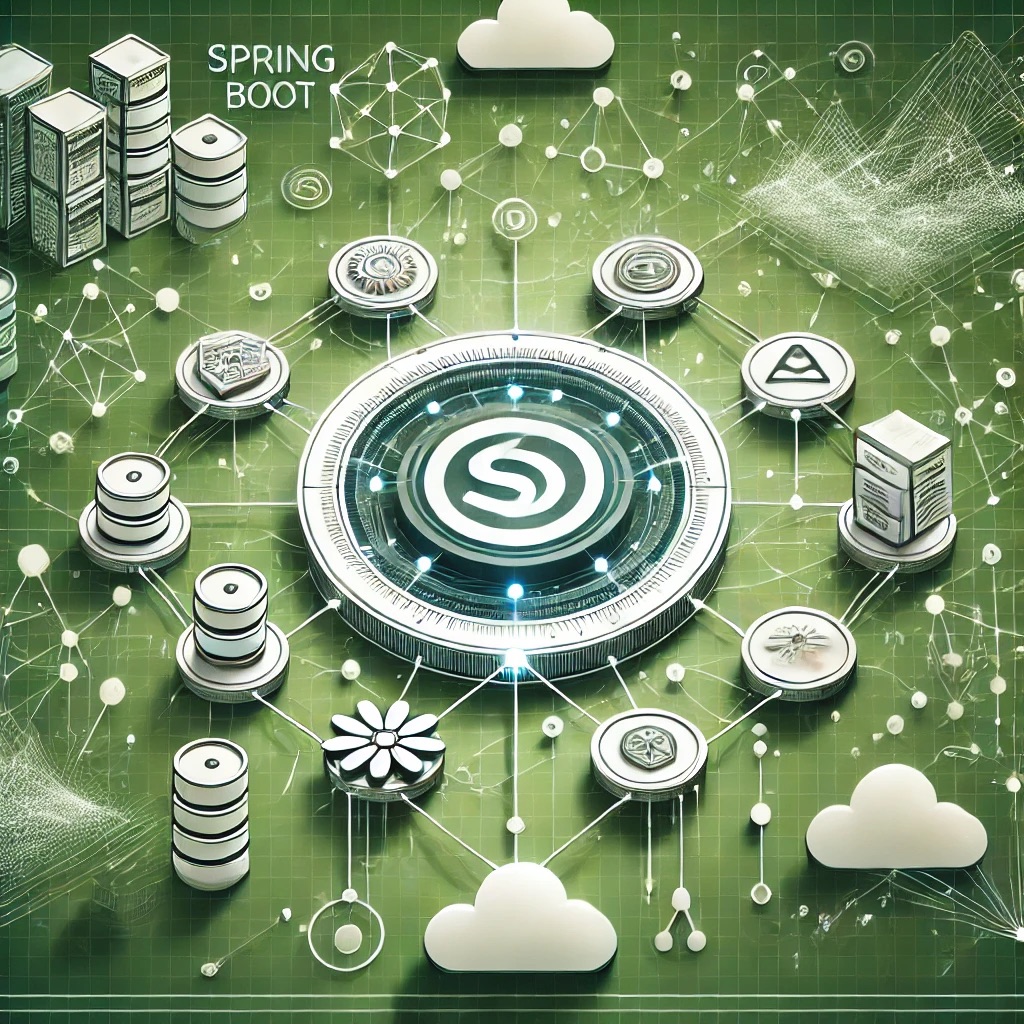What Causes the Cannot Find Module Error?
The Cannot find module error occurs when Node.js fails to locate a required module. Common reasons include:
- Incorrect file paths.
- Missing dependencies in
node_modules. - Misconfigured
package.json. - Case sensitivity on some operating systems.
Common Scenarios and Solutions
1. Incorrect File Paths
Using incorrect or relative paths to import modules can lead to this error:
// Incorrect
const module = require('./lib/module.js'); // File is in src folderSolution: Use the correct relative or absolute path:
// Correct
const module = require('../src/lib/module.js');2. Missing Dependencies
Trying to import a dependency that hasn't been installed:
// Missing dependency
const express = require('express');Solution: Install the dependency using npm or yarn:
npm install express3. Case Sensitivity Issues
File systems like Linux are case-sensitive, so mismatched cases in file names can cause this error:
// Incorrect
const module = require('./Lib/Module.js'); // Actual file is ./lib/module.jsSolution: Use the correct case to match the file name exactly:
// Correct
const module = require('./lib/module.js');4. Missing or Corrupted node_modules
Sometimes the node_modules folder is missing or corrupted:
// Missing module
const lodash = require('lodash');Solution: Reinstall all dependencies:
rm -rf node_modules
npm install5. Misconfigured package.json
If the main field in package.json points to a non-existent file, Node.js cannot resolve the module:
// package.json
{
"main": "index.js" // But index.js does not exist
}Solution: Update the main field to point to the correct entry file:
// Correct package.json
{
"main": "src/app.js"
}Debugging Cannot Find Module Errors
- Check File Paths: Verify that the file path in the import statement is correct.
- Inspect node_modules: Ensure the required module exists in the
node_modulesdirectory. - Enable Debug Logs: Use
NODE_DEBUG=moduleto see detailed logs:
NODE_DEBUG=module node app.js- Use fs.access: Programmatically check if a file or module exists:
const fs = require('fs');
fs.access('./lib/module.js', fs.constants.F_OK, (err) => {
console.log(err ? 'File does not exist' : 'File exists');
});Best Practices to Avoid Cannot Find Module Errors
- Use relative paths for local modules and ensure they are correct.
- Always install dependencies before running the application.
- Standardize file naming conventions to avoid case sensitivity issues.
- Keep the
node_modulesdirectory up to date by runningnpm installafter pulling changes. - Use tools like ESLint to detect import errors early.
Conclusion
The Cannot find module error in Node.js can be frustrating, but it is easy to resolve with a systematic approach. By understanding its causes and following best practices, you can ensure smooth module resolution and minimize runtime errors.
FAQs
1. What is the Cannot Find Module error in Node.js?
This error occurs when Node.js fails to locate a required module or file during runtime.
2. How do I fix missing dependencies?
Run npm install to install the required dependencies.
3. How can I avoid case sensitivity issues?
Ensure that file names in import statements match their actual casing, especially on case-sensitive file systems like Linux.
4. How do I debug module resolution issues?
Use NODE_DEBUG=module to see detailed logs of Node.js module resolution.
5. What should I do if node_modules is corrupted?
Delete the node_modules directory and run npm install to reinstall all dependencies.