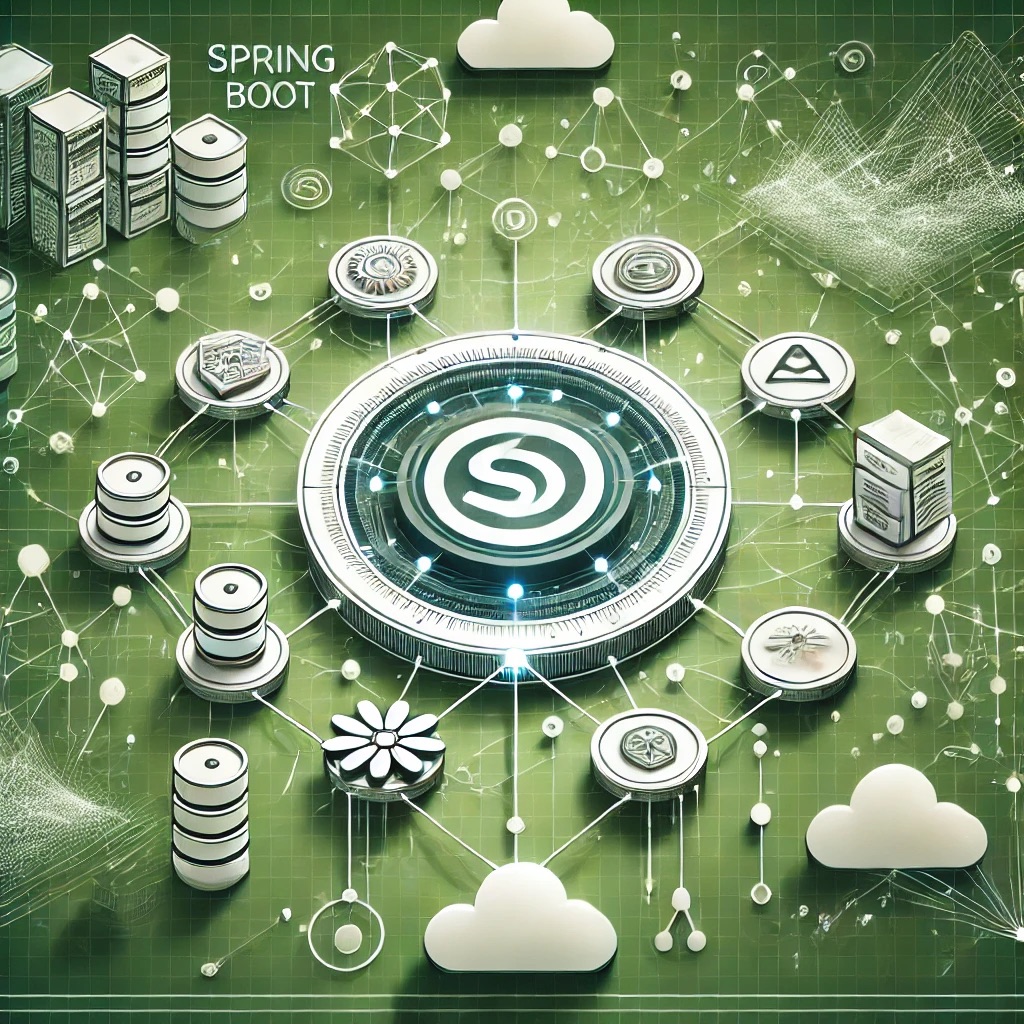Introduction
Unreal Engine provides an advanced framework for real-time rendering, physics, and AI, but poor memory handling, unoptimized Blueprints, and inefficient asset management can lead to serious performance issues. Common pitfalls include failing to manage garbage collection properly, using Blueprints instead of C++ for performance-intensive logic, and loading entire levels at once instead of using level streaming. These issues become particularly problematic in open-world games or VR applications, where real-time rendering efficiency is critical. This article explores Unreal Engine performance bottlenecks, debugging techniques, and best practices for optimization.
Common Causes of Performance Bottlenecks and Stability Issues in Unreal Engine
1. Poor Garbage Collection Leading to Memory Leaks
Failing to manage Unreal Engine’s garbage collection system results in excessive memory usage.
Problematic Scenario
UPROPERTY()
UStaticMeshComponent* MyMesh;Forgetting to mark properties as `UPROPERTY()` can lead to memory leaks.
Solution: Use `UPROPERTY()` and Proper Object Cleanup
UPROPERTY(VisibleAnywhere, Category = "Mesh")
UStaticMeshComponent* MyMesh;
void AMyActor::BeginDestroy()
{
Super::BeginDestroy();
if (MyMesh) { MyMesh->DestroyComponent(); }
}Ensuring objects are properly destroyed prevents memory leaks.
2. Inefficient Blueprint Execution Slowing Down Performance
Heavy reliance on Blueprints for performance-intensive operations causes slow execution.
Problematic Scenario
Blueprints with complex loops and event ticksExcessive looping in Blueprints leads to slow execution times.
Solution: Move Performance-Intensive Logic to C++
void AMyActor::Tick(float DeltaTime)
{
Super::Tick(DeltaTime);
ProcessLogic();
}Using C++ instead of Blueprints improves execution speed.
3. Unoptimized Level Streaming Causing FPS Drops
Loading entire levels at once increases memory usage and slows down rendering.
Problematic Scenario
Persistent level loading all assets at onceLoading all assets at once causes performance spikes.
Solution: Implement Level Streaming
UGameplayStatics::LoadStreamLevel(this, "SubLevel", true, true, FLatentActionInfo());Using level streaming ensures smooth transitions between areas.
4. Excessive Draw Calls Reducing Rendering Performance
Using too many individual meshes increases GPU workload.
Problematic Scenario
Spawning thousands of individual mesh componentsEach mesh component increases draw calls.
Solution: Use Instanced Static Meshes
UInstancedStaticMeshComponent* InstancedMesh = NewObject(this);
InstancedMesh->AddInstance(FTransform(Location)); Instancing reduces draw calls and improves rendering efficiency.
5. Overuse of Tick Events Causing CPU Bottlenecks
Running unnecessary logic in `Tick()` slows down performance.
Problematic Scenario
void AMyActor::Tick(float DeltaTime)
{
Super::Tick(DeltaTime);
DoHeavyProcessing();
}Processing every frame increases CPU load.
Solution: Use Timers Instead of Tick
GetWorld()->GetTimerManager().SetTimer(MyTimerHandle, this, &AMyActor::DoHeavyProcessing, 1.0f, true);Using timers reduces unnecessary computations every frame.
Best Practices for Optimizing Unreal Engine Performance
1. Properly Manage Garbage Collection
Mark objects with `UPROPERTY()` and clean up memory manually where needed.
2. Use C++ for Performance-Intensive Logic
Move expensive operations from Blueprints to C++.
3. Implement Level Streaming
Load assets dynamically instead of loading entire levels at once.
4. Optimize Rendering with Instanced Static Meshes
Reduce draw calls by using instancing for repeated objects.
5. Minimize Tick-Based Computations
Use timers instead of `Tick()` for non-critical operations.
Conclusion
Unreal Engine projects can suffer from performance bottlenecks and memory inefficiencies due to improper garbage collection, inefficient Blueprint execution, and excessive draw calls. By managing memory efficiently, optimizing Blueprints, using level streaming, reducing draw calls, and minimizing tick-based logic, developers can significantly improve game performance. Regular profiling with Unreal Insights and GPU debugging tools helps detect and resolve performance issues proactively.