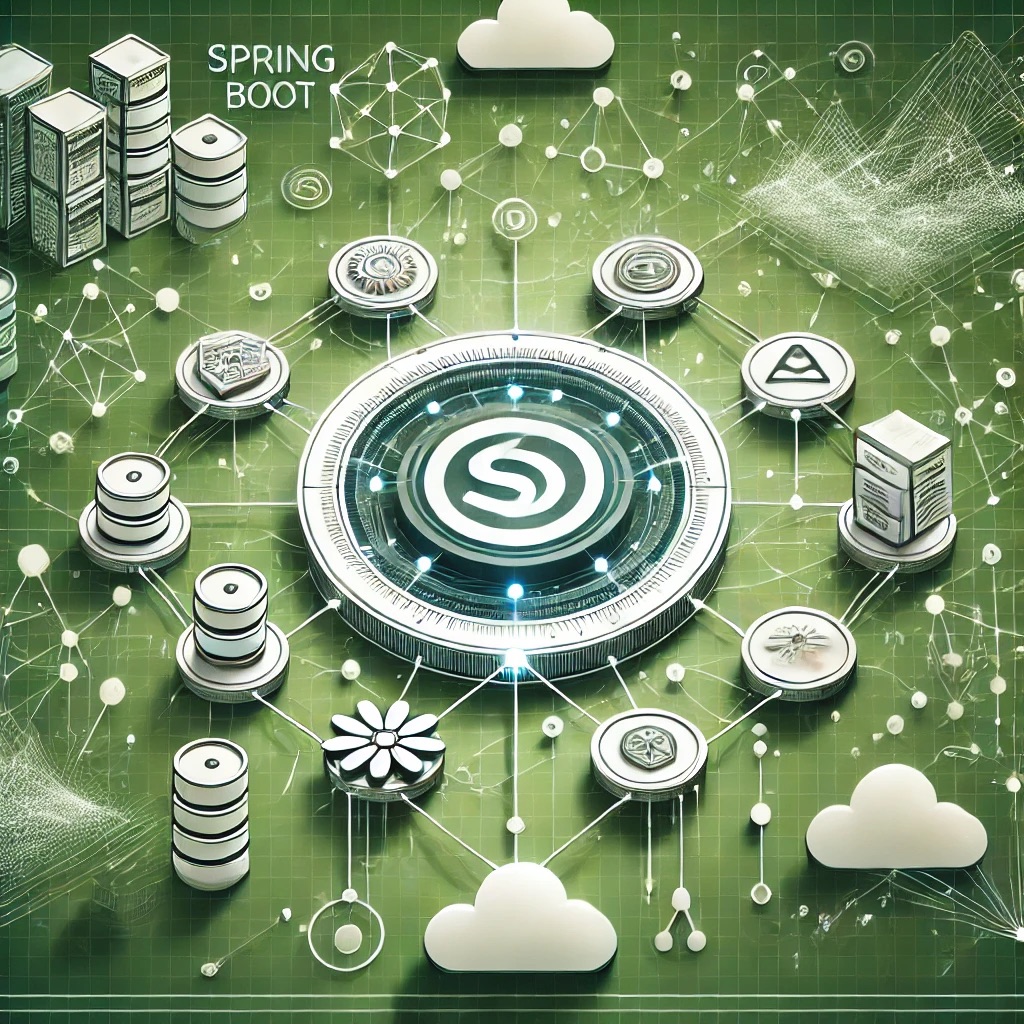In this article, we will analyze the causes of Bootstrap grid misalignment, explore debugging techniques, and provide best practices to ensure a consistent and well-structured responsive design.
Understanding Bootstrap Grid Misalignment
Grid misalignment occurs when Bootstrap’s flexible grid system fails to distribute columns properly due to:
- Improper use of
.rowand.colclasses. - Dynamic content resizing elements unpredictably.
- Mixed fixed and flexbox-based layouts causing inconsistencies.
- Unexpected CSS overrides conflicting with Bootstrap styles.
Common Symptoms
- Columns not aligning correctly on different screen sizes.
- Gutters being uneven or missing between columns.
- Layout shifting unexpectedly when dynamic content is loaded.
- Text or images overflowing outside container bounds.
Diagnosing Bootstrap Grid Issues
1. Inspecting Grid Structure
Use browser developer tools to check if the correct Bootstrap classes are applied:
<div class="row">
<div class="col-md-6">Column 1</div>
<div class="col-md-6">Column 2</div>
</div>2. Checking CSS Overrides
Identify conflicting custom styles using:
.container * {
outline: 1px solid red;
}3. Debugging Flexbox Behavior
Ensure proper column alignment by verifying display: flex; properties:
console.log(window.getComputedStyle(document.querySelector(".row")));4. Testing Responsiveness
Resize the browser window and check for layout shifts:
window.addEventListener("resize", () => {
console.log("Current Width: ", window.innerWidth);
});5. Using Bootstrap Debugging Classes
Add Bootstrap helper classes to visualize grid issues:
<div class="row bg-info border">Content</div>
Fixing Grid Misalignment and Layout Shifts
Solution 1: Ensuring Proper Nesting of Bootstrap Rows and Columns
Columns should always be inside a .row:
<div class="container">
<div class="row">
<div class="col-lg-4">Valid Column</div>
<div class="col-lg-4">Valid Column</div>
</div>
</div>Solution 2: Avoiding Fixed Heights in Grid Containers
Allow Bootstrap’s flexbox grid to handle height dynamically:
.row {
min-height: auto;
}Solution 3: Using Equal Height Columns
Ensure equal column heights using d-flex:
<div class="row align-items-stretch">
<div class="col-md-6 d-flex">
<div class="p-3 border w-100">Content</div>
</div>
</div>Solution 4: Fixing Gutter Issues
Ensure proper spacing between columns using Bootstrap gutters:
<div class="row g-3">
<div class="col-6">Column 1</div>
<div class="col-6">Column 2</div>
</div>Solution 5: Handling Dynamic Content Resizing
Prevent layout shifts when content loads dynamically:
<div class="row" style="min-height: 100px;">Dynamic Content</div>
Best Practices for Responsive Bootstrap Layouts
- Ensure all columns are wrapped inside a Bootstrap
.row. - Avoid using fixed heights for dynamic content.
- Use Bootstrap gutter classes to maintain proper spacing.
- Leverage Bootstrap flex utilities to ensure equal heights.
- Debug grid misalignment with browser developer tools and Bootstrap’s helper classes.
Conclusion
Bootstrap grid misalignment and layout shifts can cause major UI inconsistencies in responsive web applications. By structuring rows and columns correctly, handling dynamic content efficiently, and using Bootstrap’s built-in flex utilities, developers can build robust, pixel-perfect layouts.
FAQ
1. Why are my Bootstrap columns not aligning properly?
Ensure all columns are wrapped inside a .row and have the correct grid class (e.g., .col-md-6).
2. How do I fix uneven column heights in Bootstrap?
Use d-flex align-items-stretch to make columns equal in height.
3. Can I remove gutters between Bootstrap columns?
Yes, use .g-0 to remove gutters or .g-3 for spacing.
4. How do I prevent layout shifts when content loads dynamically?
Set a minimum height on containers to avoid resizing jumps.
5. What is the best way to debug Bootstrap grid issues?
Use browser developer tools and add Bootstrap debugging classes like border and bg-info.